Do you have a clear picture and strategy for the backup solution for your images? If you do, that’s fantastic and more power to you. Most folks however don’t have a rock-solid, well thought out backup solution that can withstand failures, natural disasters and other scary thoughts like that. A few years ago I suffered a house fire and the house burned entirely to the ground. Thankfully, all of my personal belongings were out of this house, already moved in to my new home. Somedays I think, “what if my stuff was still in the house and it all burned up?”. I get horrible shivers when I think about the loss that could have occurred. However, it does serve as a great reminder to 1) have way more home insurance than I think is necessary and 2) plan for the unexpected because it just may happen to you.
Building a robust backup solution for your images can seem daunting, more suited to IT professionals than photographers. However, it doesn’t have to be that hard  and a lot of it depends on how much work and risk are you willing to carry with a solution. I just recently made an upgrade to my backup solution and thought I’d share a little bit of where I was at with my photo backup solution and where I’m at now. For years I have managed multiple external hard drives on my desktop. I had 5 drives in total, only 3 of which were hooked up at any one time. Besides photos, I also managed my vast music library and TimeMachine on these external drives. I would keep the files I wanted to work on on my desktop hard drive, make backups to the external drives and then use various software programs to keep them all in sync. Once a year I would trade out a couple of the active drives for ones that were sitting on the shelf and get those updated with all the information. Then after a few years I would “retire” a drive and store it. It’s much cheaper to “retire” a drive and replace it with a new one than it is to suffer a failure and potentially lose valuable information. I have always been a firm believer in redundant backups. If everything is only backed up to one place, you run the risk of a “single point of failure” to bring you to your knees. So, that’s why I went through the effort to manage multiple backup copies.
and a lot of it depends on how much work and risk are you willing to carry with a solution. I just recently made an upgrade to my backup solution and thought I’d share a little bit of where I was at with my photo backup solution and where I’m at now. For years I have managed multiple external hard drives on my desktop. I had 5 drives in total, only 3 of which were hooked up at any one time. Besides photos, I also managed my vast music library and TimeMachine on these external drives. I would keep the files I wanted to work on on my desktop hard drive, make backups to the external drives and then use various software programs to keep them all in sync. Once a year I would trade out a couple of the active drives for ones that were sitting on the shelf and get those updated with all the information. Then after a few years I would “retire” a drive and store it. It’s much cheaper to “retire” a drive and replace it with a new one than it is to suffer a failure and potentially lose valuable information. I have always been a firm believer in redundant backups. If everything is only backed up to one place, you run the risk of a “single point of failure” to bring you to your knees. So, that’s why I went through the effort to manage multiple backup copies.
I would typically keep 3 years of images on my desktop hard drive to work on as it sometimes takes that long to mine all of the keeper shots from my outings. All of the previous years were backed up on my external drives. At the end of the year, I would move a year of images off to what I consider long term storage on an external drive. Still accessible, but slower to read and write. As the years have passed though and more “stuff” has accumulated on my computer, plus with taking more photo trips, I have been struggling with hard drive space and keeping 3 years on the desktop. Having an almost full hard drive was also causing some very noticeable computer slowdown as it struggled to stuff more bits and bytes on to the internal hard drive.
Over time as my photo library grew, my risk aversion also grew. All of the amazing trips I’ve taken, the memories, and the photographs I accumulated…I could not imagine losing those. I realized that all of my backups were stored in my home and if a catastrophe happened (house fire), I would lose everything. So, I added offsite storage to my backup solution. My offsite storage is not elegant, but it’s effective. I have copied everything to a couple of external hard drives and have them stored in a safe deposit box in the bank. Once a year I retrieve and update them, or retire/replace them. Remember folks, hard drives are cheap compared to the cost of your photo trip and preserving those memories.
As time went on, I added a dual drive Synology NAS (Network Attached Storage) device. It has 2 10tb drives set to mirror each other. This is a fantastic solution for backing up data AND more importantly, having it available over the web while I’m traveling. Documents, images and everything else on this drive is available to me as long as I have an internet connection. I really like having an NAS as a part of my backup solution, and the Synology drive has been absolutely fantastic, but it wasn’t fulfilling one critical role that I needed from my external hard drives…the ability to work in my office from a mirrored hard drive array. Because the NAS had to be connected directly to the modem which is located in a different room, I have to access the files wirelessly. Working with large image or video files proved impossibly slow! If I am going to store and work on my files from an external drive, it needs to be wired to the computer with the fastest access possible. Some of my still image files exceed 1gb in size when I’m done editing, which is a huge amount of information that needs to be written to an external drive. My NAS is still part of my workflow in that finished images as well as all the documents I need for the business are stored and backed up there.
So my search began for a RAID hard drive that I could store all my images on, connected to my editing computer, that was fast enough for the robust processing and file sizes I’m dealing with, and was robust enough to last a good long while. If you’re not familiar with a RAID drive, it is essentially 2 or more hard disks in one enclosure, connected via software. RAID stands for Redundant Array of Independent Disks. Simple enough. You can set up these multiple disks in different ways depending on your needs; Raid 0 can split apart and write the data to both disks with the key benefit of increasing speed. Raid 1 essentially mirrors the two disks. You write to one disk and then the RAID copies it to the other disk. This is great for security and what I was looking for.
I had been looking at RAID enclosures and hard drives for a while now and knew the brands and prices for retail. One brand that I was really keen on is OWC and their line of drives. Great reviews and a fair price.  But, to get a fully loaded 4-bay drive, with 6tb-8tb disks loaded, I was looking at $1500! My backup solution is important, but I just didn’t want to spend that kind of money right now until I knew that a RAID array was the way forward for me. As luck would have it, just as I was getting frustrated with the slow speed of my computer and starting to worry about its health, a brand new RAID drive showed up on Craigslist at a price that I wanted to afford. It is a Western Digital My Book Pro 16tb RAID. It is a 2-bay drive with 2 8tb disks installed. Of all the external hard drives available, I have always had good luck with Western Digital drives, although I still own some Seagate and LaCie drives. WD drives have been less prone to failure than the others and ones that I have some confidence in. So I took the plunge and picked up this drive.
But, to get a fully loaded 4-bay drive, with 6tb-8tb disks loaded, I was looking at $1500! My backup solution is important, but I just didn’t want to spend that kind of money right now until I knew that a RAID array was the way forward for me. As luck would have it, just as I was getting frustrated with the slow speed of my computer and starting to worry about its health, a brand new RAID drive showed up on Craigslist at a price that I wanted to afford. It is a Western Digital My Book Pro 16tb RAID. It is a 2-bay drive with 2 8tb disks installed. Of all the external hard drives available, I have always had good luck with Western Digital drives, although I still own some Seagate and LaCie drives. WD drives have been less prone to failure than the others and ones that I have some confidence in. So I took the plunge and picked up this drive.
Getting the drive home, unpacked and installed was simple. There is a small piece of software to manage the drive, set up the RAID volume(s) and check its health. I configured the drive to be a RAID 1, which means that my computer would write/store data to one of the 8tb disks and the drive would copy that data to the second disk. Security (and working speed) is the most important factor for me in my backup solution, so that’s why I went with this RAID configuration. It took a few minutes for the drive to configure itself in to its new flying formation and then off we went. RAID drives are often marketed with the total amount of storage available, and it can be misleading if you don’t know what you’re looking to do. In my case, this WD Pro is sold as a 16tb drive, as it has the two 8tb drives installed. If I was using this in a different RAID configuration I would have 16tb of storage. However, since one drive is backing up to the other (mirrored), I essentially have half the advertised storage capability (8tb).
 The WD Pro comes both Lightning and USB 2.0/3.0 connections to hook it up to the computer. The only little quirk is that to manage the more robust settings in the software, it has to be done with the USB cable connected. Once everything is set, you can switch over to the Lightning cable for faster speeds. This is really just a quirk and not an annoyance as once set, I really shouldn’t need to access the other settings unless something goes wrong.
The WD Pro comes both Lightning and USB 2.0/3.0 connections to hook it up to the computer. The only little quirk is that to manage the more robust settings in the software, it has to be done with the USB cable connected. Once everything is set, you can switch over to the Lightning cable for faster speeds. This is really just a quirk and not an annoyance as once set, I really shouldn’t need to access the other settings unless something goes wrong.
One of the things I like about this solution  versus my multiple independent hard drive solution is that the software is all internal and it manages itself, instead of me managing backup jobs with 3rd party software such as Carbon Copy Cloner. The other really big benefit in my opinion is having easily accessible and replaceable disks in the drive. If one disk goes bad, I can easily purchase a new disk, pop it in to the enclosure and let the drive software sync up the two disks. With an external drive, it is a much more complicated task and it just seems more wasteful to me.
versus my multiple independent hard drive solution is that the software is all internal and it manages itself, instead of me managing backup jobs with 3rd party software such as Carbon Copy Cloner. The other really big benefit in my opinion is having easily accessible and replaceable disks in the drive. If one disk goes bad, I can easily purchase a new disk, pop it in to the enclosure and let the drive software sync up the two disks. With an external drive, it is a much more complicated task and it just seems more wasteful to me.
I have copied over all of my image files from the computer hard drive to the WD Pro. Because this is a new piece in my backup solution, and my day to day working solution, I will not delete data from my computer hard drive until I know it’s working well and have confidence in it’s backups. Once I have that confidence and have confirmed that it is fast enough to work off of, I will then delete files from my computer and free up that space so my computer can “breathe” again.
Although this article is more focused on my backup solution strategy, don’t forget I’m also finding a solution for my working files, the current years of images that I am managing and processing. I haven’t had the drive long enough to say for sure whether this drive will be sufficient for my working files, though I do have high hopes. Having a Thunderbolt connection means that I will get as much speed as possible out of the drive and my aging iMac computer. My fingers are crossed that this could be a great solution for me and allow me to eek a few more years out of my computer.
The WD Pro comes with WD Black hard drives installed. These are 7200 rpm drives…yes, they spin to read/write data. If you are shopping for the ultimate in hard drive solutions, having a bank of Solid State drives (SSDs) would be ideal. SSDs are much faster than spinning drives, and, are less prone to failure. They are also 2-4 times more expensive! If I was a video editor routinely pulling 4k video files off the drive and writing them back, I would seriously consider a RAID drive full of SSDs. But for me, I access one image at a time to edit and do one video a month, so I don’t need top of the line speed.
One final note on building the most secure backup solution…store your images offsite somewhere! Either at a relatives house, a bank box, or my most likely next step, the Web. There are a bunch of great web based backup services that work wonderfully. Carbonite and Backblade are two that I’ve heard consistently positive things about. A cloud based backup is great for keeping your images safe and secure, but what you give up might be ease of use of the files and quick access. I can’t speak for sure as I’ve not used these services, but in my mind I wouldn’t use this as a “working store” of images to process. I’d just it just to archive my images. And, the other bit that I balk at a bit is uploading/managing terabytes of data through web connections. It can be slow and tedious depending of your internet speed. I believe I’ll come around mentally and get my images into the cloud sometime soon, but first I want to get my desk based backup solution wired and tight before I add another component to my backup solution.

As you think of your backup solution, figure out what is most important for you and build a solution that best fits your needs. I personally look at backup solutions in 2 different ways…
- Archival Backup – Files are not accessed that often. Backup mainly to preserve data for future use.
- Functional Backup – Files are readily accessible and workable on your desktop and are backed up in more than one place.
Then with the above, you need to assess for yourself how big of a role speed plays in accessing/saving files. This may dictate where you store your files (local hard drives or web) and on what kind of disk (SSD or normal).
From there, you can decide if a cloud based service is right for you, or perhaps you want a RAID drive on your desktop, or just a collection of external drives. As photographers, we invest so much time, money, emotion and hard work in to our images and developing a robust backup solution is well worth the effort to protect our investment!
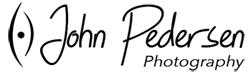
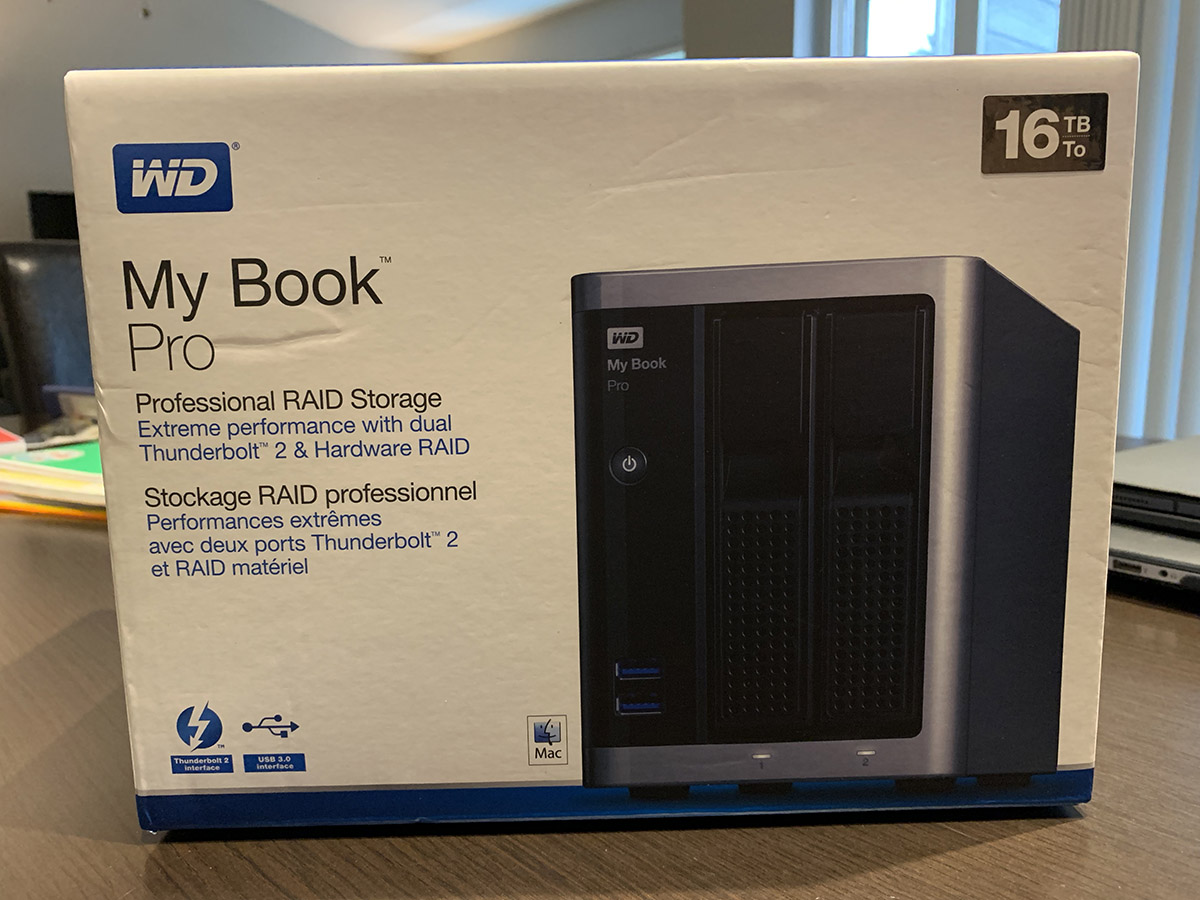


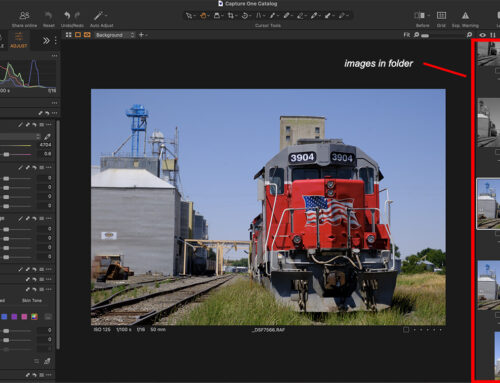
Nice write-up. I used OWC drives when I had a Mac-centric environment and then went for WD My Book sort of things.
However as time went on, I landed on the Synology DS920 4 bay which works for me very nicely, however I have a slightly different approach. Each machine I work on uploads to a Microsoft OneDrive account (used to use Dropbox) and what I loved about the NAS software is that it locally caches as much or little of my cloud storage as possible.
Performance-wise, it’s connected via one ethernet channel to the wireless router and another to yet another router which provides hard wired 10GbE so performance is decent.
For me, it’s the integration with cloud sync solutions that let me sleep well at night.
See you soon.
Thanks Stephen. I like your solution alot. My office is not ethernet wired right now, so I’m fighting against that a bit. But I hope to have it wired in the not too distant future which will open up other possibilities. I may have to connect with you to get some more info in the near future.